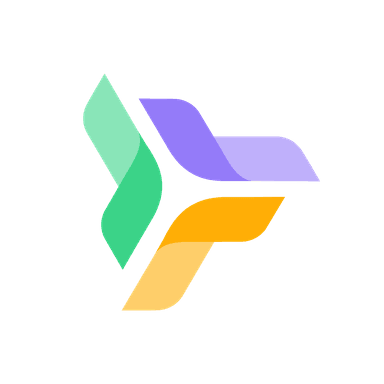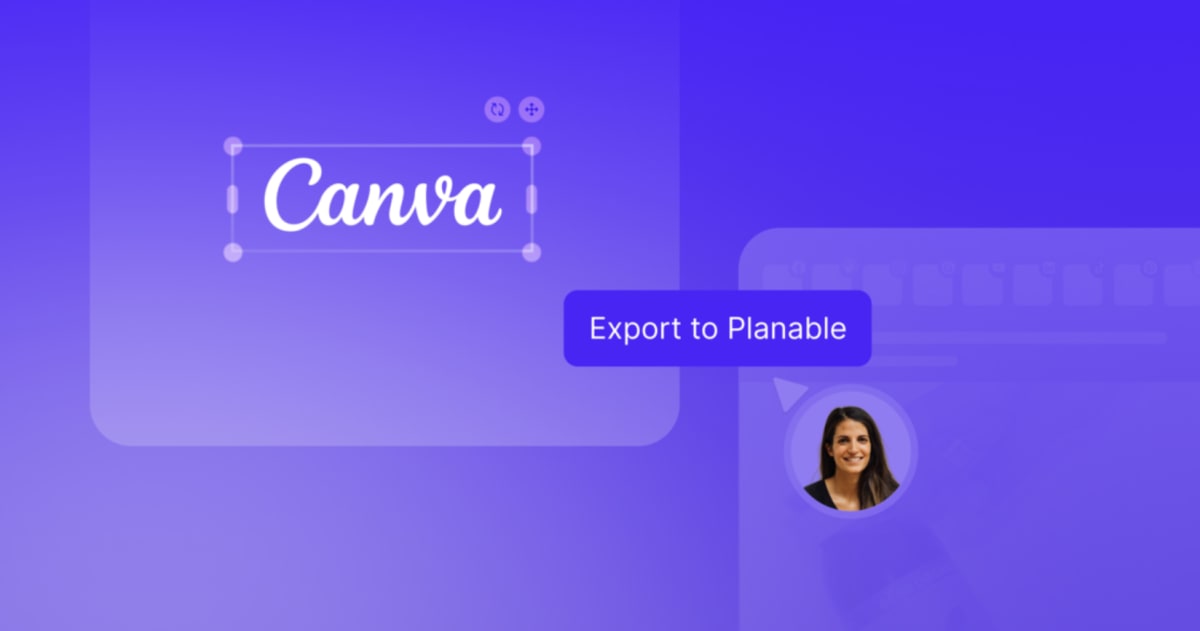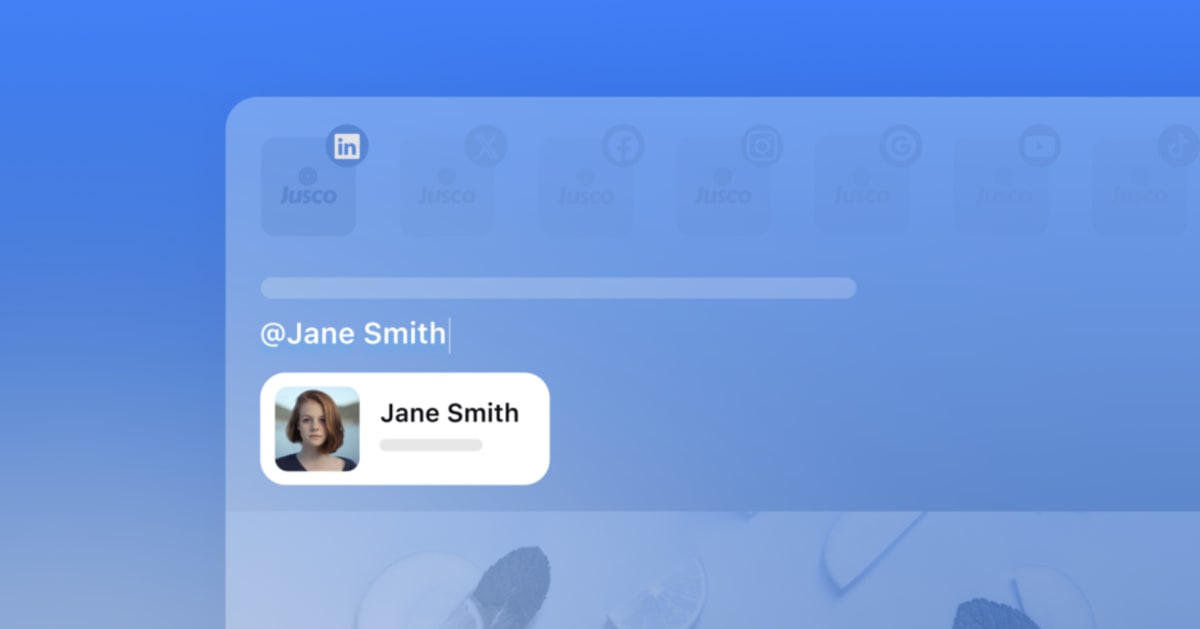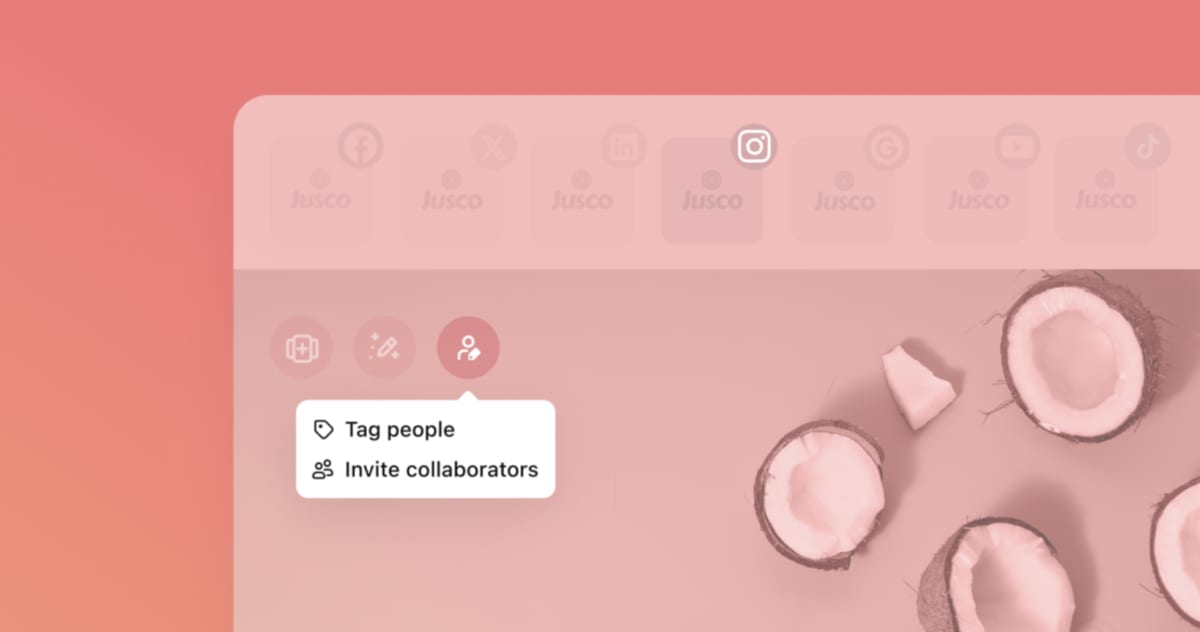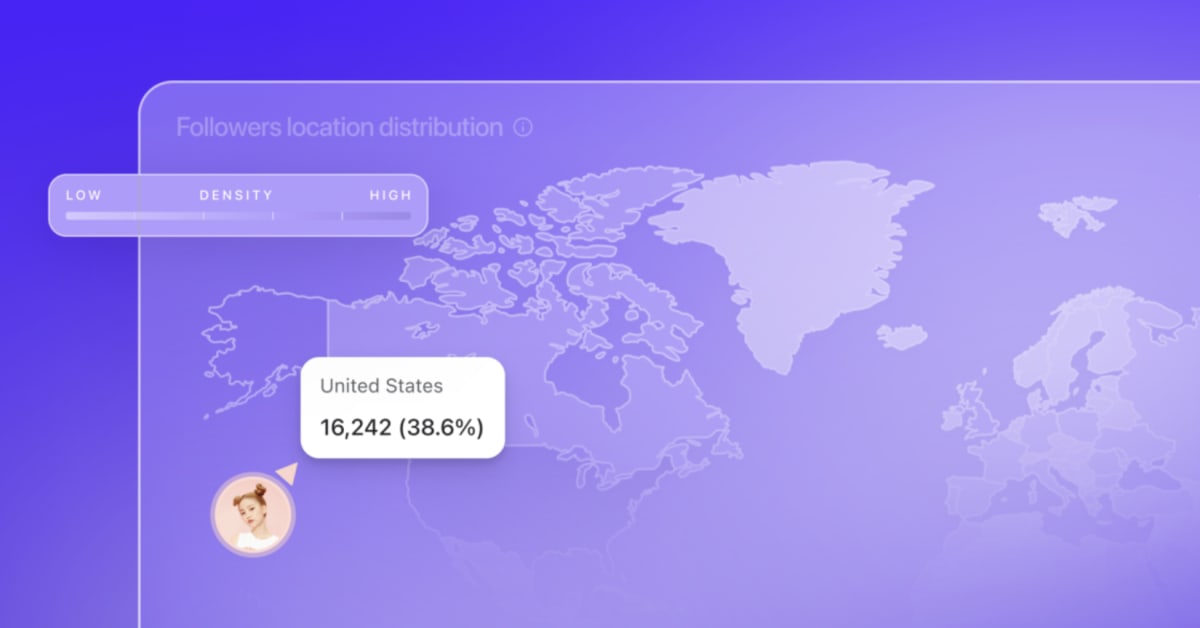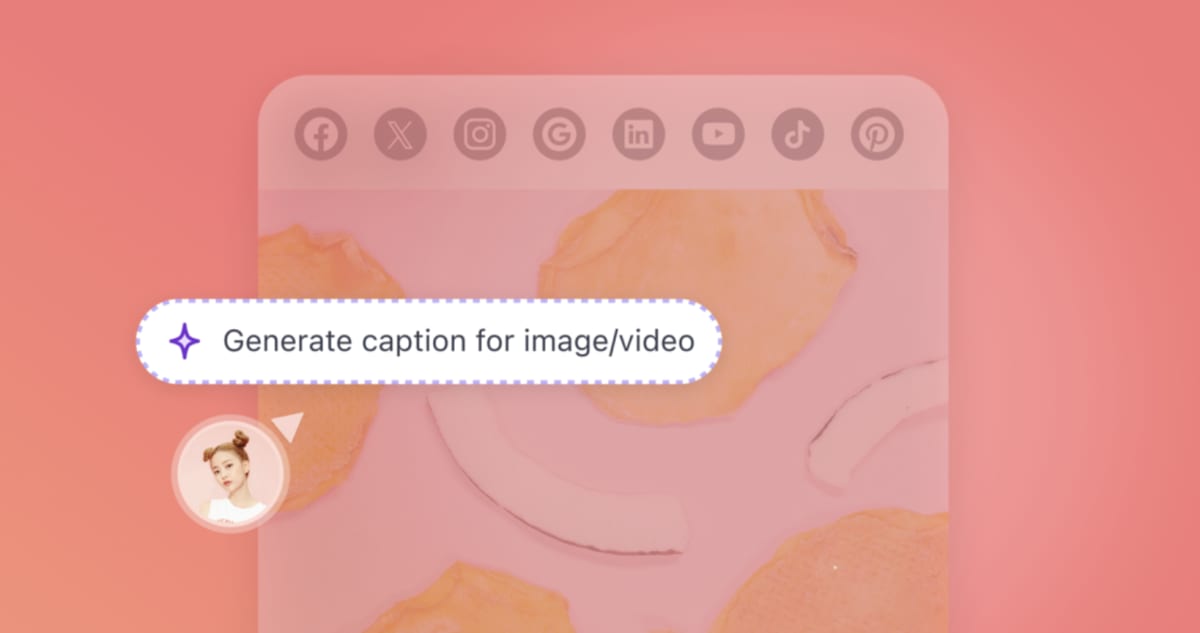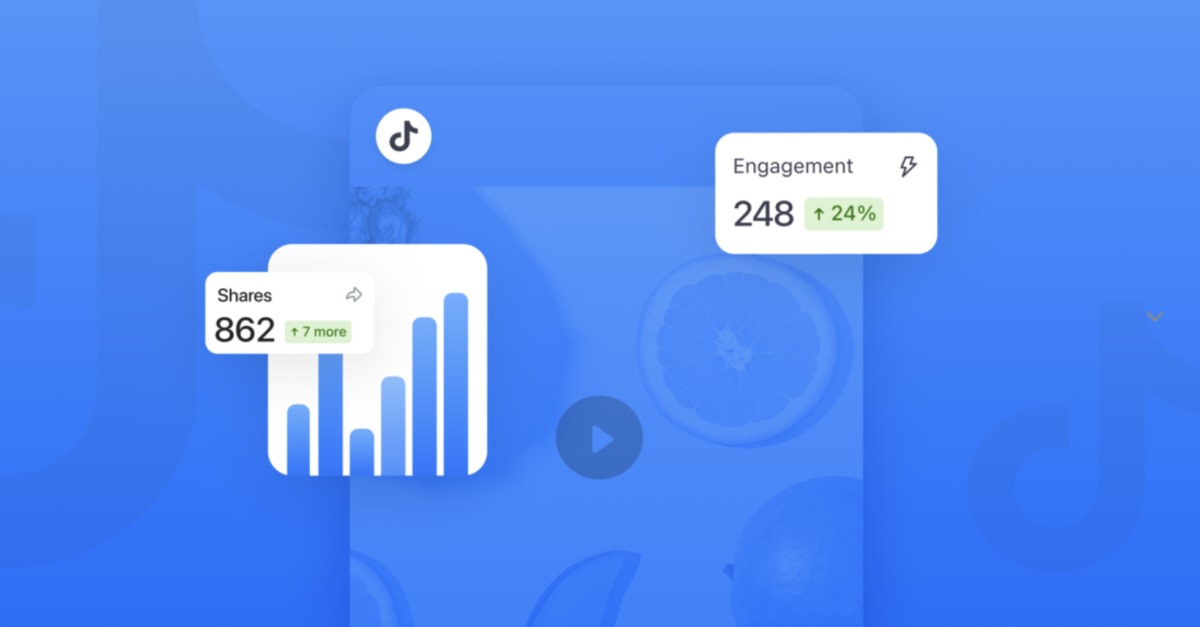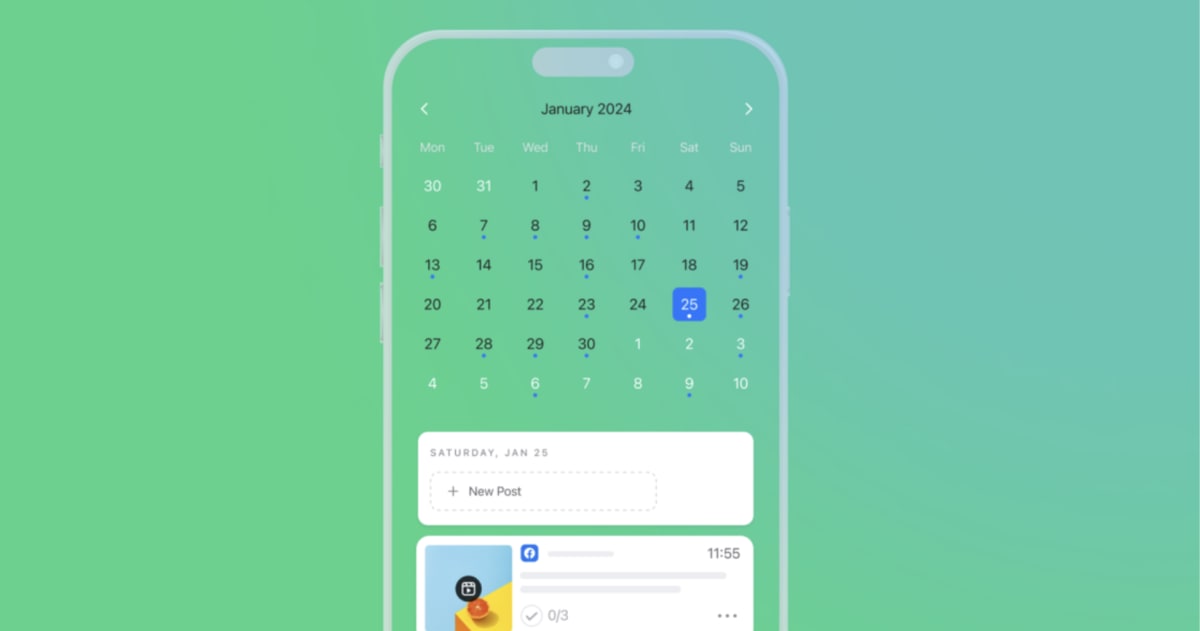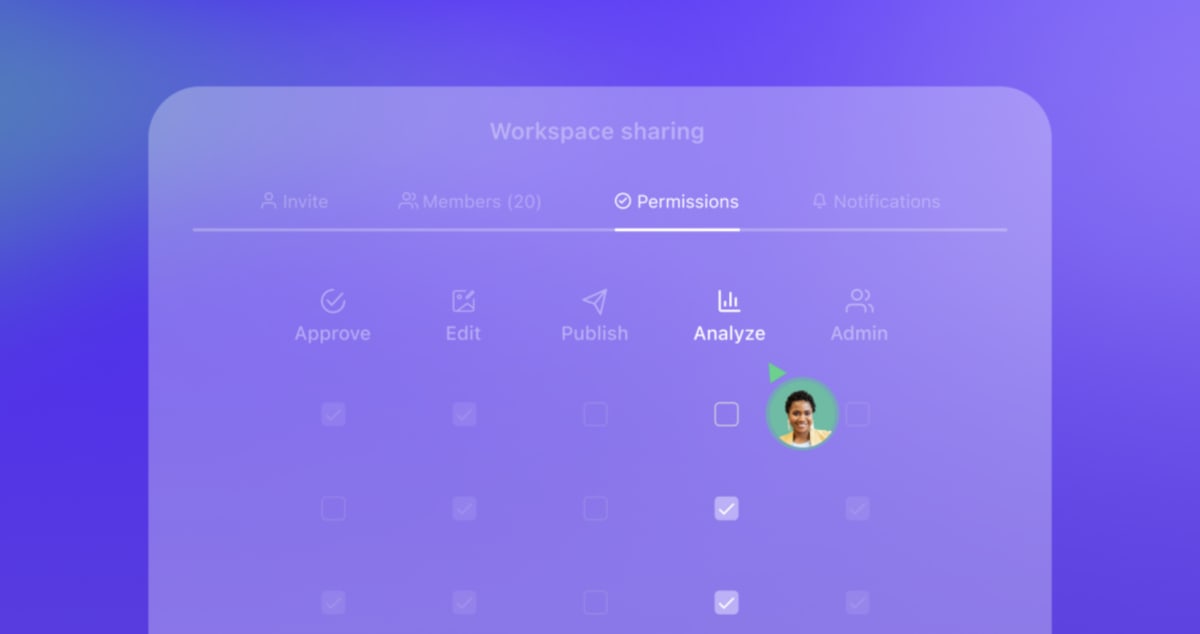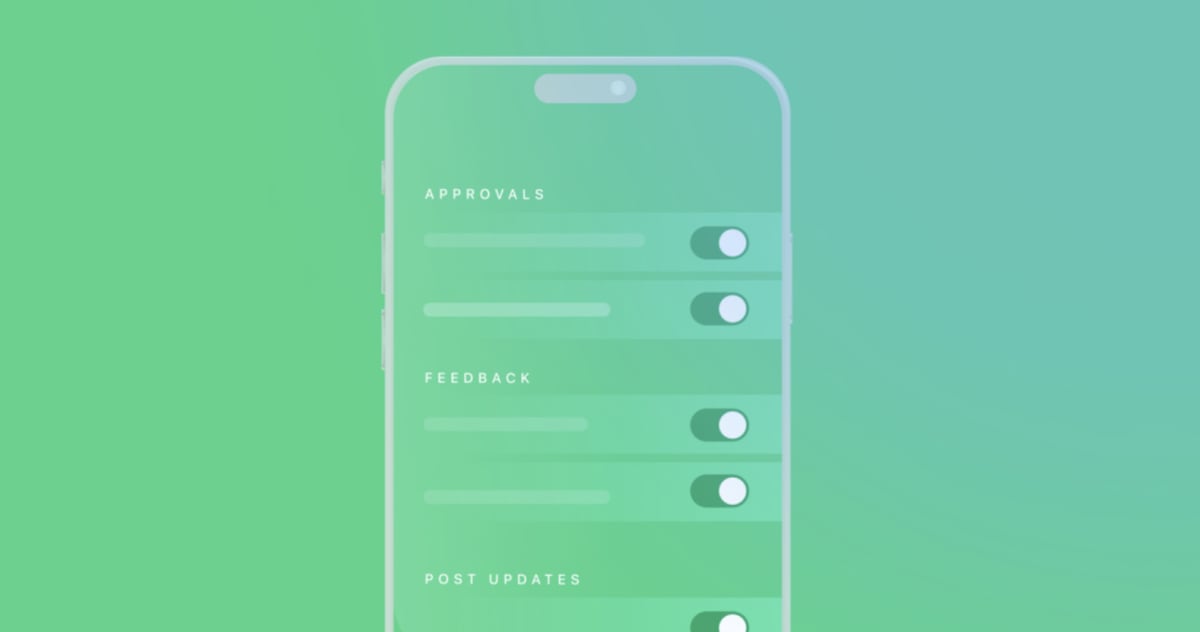Great news if you're using Slack: we just made it easier for you to stay on top of your notifications.
Our Slack integration is now live and allows you to have all your workspaces' notifications sent to you directly in Slack.
Stay focused on your work and never miss a new piece of feedback, approval request, or post update.
To enable the integration, go to your profile settings -> integrations section -> and connect your Slack account to Planable.